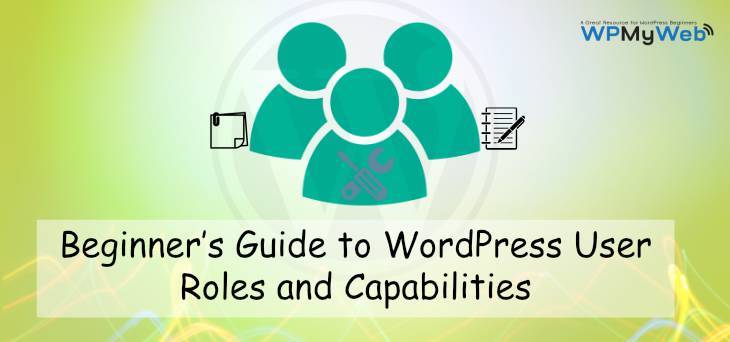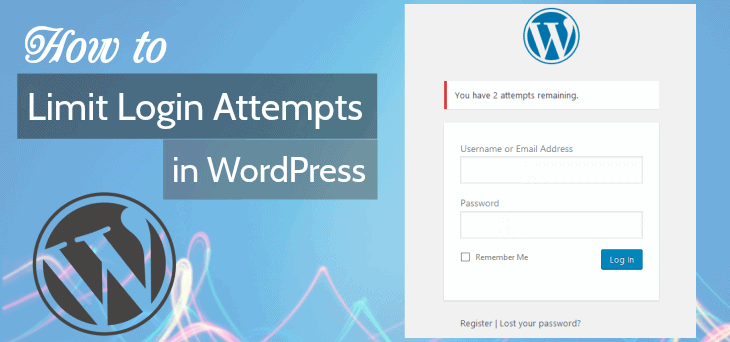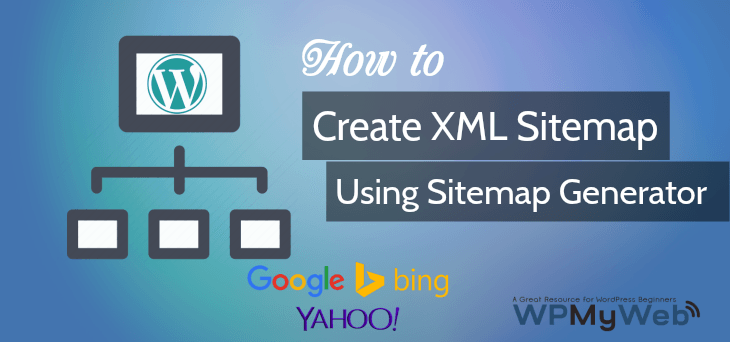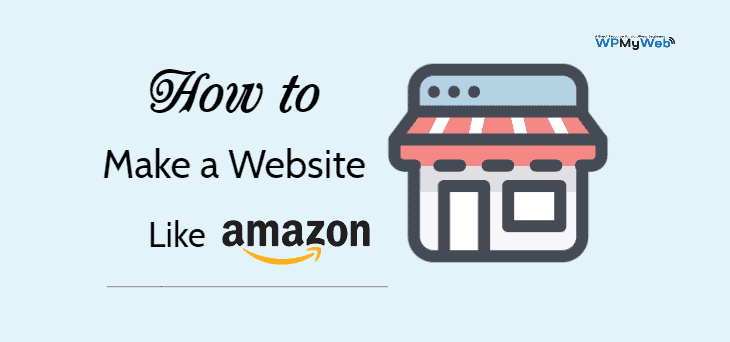19 Best Tips to Speed Up WordPress(Increase Site Speed by 200%)
WordPress sites are easy to customize as it comes with many plugins and themes. Hence, it is good that you can build any kind of website in few minutes. But the negative side is that your site can be slowed down easily if you don’t optimize it well. Like other things, it also needs maintenance. The good thing is that you can Speed Up WordPress site easily. So in this article, I will cover the 19 Best Ways to Increase Site Speed that boost your SEO.
Why WordPress Site Speed Matters for SEO?
According to many users, SEO only matters on using the right keywords in your content and building backlinks to get your website that your site can rank to the top of search engine rankings. But one of the most vital facts for SEO that they don’t care about is “Website Speed”.
40% of people abandon a website that takes more than 3 seconds to load. No one likes a slow website although you have good quality content on your site.
According to Google, a 1-second delay in page response can result in a 7% reduction in conversions. Similarly, you lose position from Search Engine results.
[pullquote align=”normal”]On April 2010, Google officially announced that “Speeding up websites is important — not just to site owners, but to all Internet users. As part of that effort, today we’re including a new signal in our search ranking algorithms: site speed. Site speed reflects how quickly a website responds to web requests.” [/pullquote]
How to Check Website Speed?
There are many website speed test tool available that help you to improve and modify site speed. GTmetrix and Pingdom are the best tools to check website page speed test. Google also launched its own Page Speed Tool on 2010. From there you can check what things you really need to optimize and which function is causing the problem.
Before you start…
We highly suggest you do speed test from these tools- Google PageSpeed Insights, GTmetrix or Pingdom. After the test, bookmark or take a screenshot the results. Then do the following methods that are described below and then do speed test again. Compare those results.
So, it’s time to Speed Up WordPress Site.
19 Best Tips to Speed Up WordPress Site
“(Increase Site Speed by 200%)”
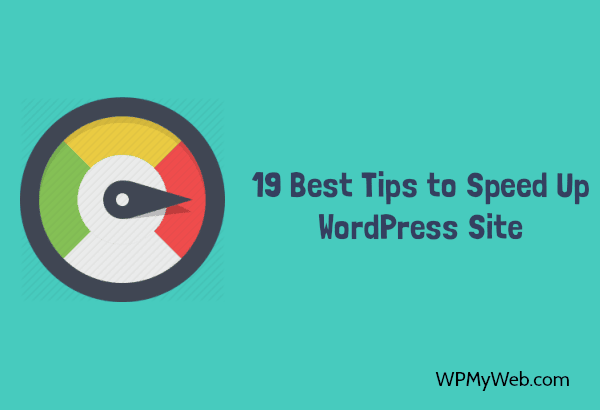
Table of Contents:
- Get A Good Web Host
- Get a Premium Theme
- Use a Content Delivery Network(CDN)
- Use Cache Plugin
- Optimize Images
- Enable Gzip Compression
- Minify HTML, CSS, JavaScript
- Leverage Browser Caching
- Lazy Load Images, Videos, Comments
- Disable Trackbacks and Pingbacks
- Disable Hotlinking
- Reduce HTTP Requests
- Optimize WordPress Database
- Limit Post Revisions
- Minimize Redirects
- Keep WordPress Updated
- Reduce WordPress Plugins
- Optimize Homepage
- Reduce Image Dimensions
#1 Switch to a Better Web Host
Well, choosing a better web hosting is not easy, as there are tonnes of web hosting company available. They provide very cheap hosting, even $1.5/pm. So usually maximum of users start using lower quality web host and from a day they start suffering.
You can easily see the difference between a Cheap Host and a WordPress Optimized Host. A WordPress Hosting comes more handy, reliable and well optimized that will Speed Up your website.
Check our Recommended WordPress Hosting that is far better than a shared hosting.
My Opinion: We also used a cheap plan from Godaddy. But after few days, when I refresh my page 3 times at once, my site used to go offline(Lack of Resources). Then choosing a perfect web hosting was very difficult for me as I had a shortage of money. I searched many times about it and finally Bought SiteGround Hosting. And now I am so happy and my site stays 100% online, never saw any downtime. Check out SiteGround Reviews.
If you want WordPress Managed Hosting, then go for WPEngine.
[thrive_split_button left_color=”blue” right_color=”orange” left_text=”I want to go for SiteGround” right_text=”I want to go for WPEngine” left_link=”https://www.siteground.com/index.htm?afcode=85bfb70dc61257705c7b1c6285d53c72″ right_link=”http://shrsl.com/?ghmg”]
#2 Use a Solid Framework/Theme
WordPress comes with Twenty Fifteen theme which is very lightweight and loads so quick. When it comes to blogging, we always want to customize on our own choice.
For the startup, we usually use a free theme. But as your traffic grows, you better switch to use a Premium Theme that is built with a solid framework. You can easily notice that maximum free themes have some restrictions to using all features and sometimes it massively slows down your site.
But a Good Premium theme comes always reliable, SEO friendly, Speed Up WordPress site and built by Professional developers. You also need to realize that all Premium themes are not good as there are many theme company adding more features to attract more customers where their theme quality is very poor.
View some of our recommended WordPress Premium Themes for blogging. Use it and never look back.
[thrive_link color=’blue’ link=’http://www.shareasale.com/m-pr.cfm?merchantID=28169&userID=1348149&productID=494421834′ target=’_blank’ size=’medium’ align=”]Get Our Recommended Premium Theme[/thrive_link]
#3 Start Using a Content Delivery Network (CDN)
If you don’t use Content Delivery Network (CDN), then you should use it right now to Speed Up WordPress site. A CDN stores all static files include HTML, CSS, JavaScript, Images etc and delivers to the viewers from their nearest Region. For example, your site hosted in Florida(US) region, when a visitor visits your web page from London(UK), then the CDN will provide all static files to the visitor.
This way your site loads so quickly and saves your server bandwidth as well. Not to mention, this way you can increase site speed.
Read, 5 Best CDN Providers to Speed Up Your WordPress Site
We Recommend: If you are looking for a CDN, then we will suggest you KeyCDN. It is one of the powerful CDN providers and you can easily integrate into your WordPress. It has Pay as You Go plans and price starts from only $0.04/1GB.
[thrive_link color=’blue’ link=’https://www.keycdn.com/?a=19952′ target=’_blank’ size=’medium’ align=”]Get 7 Days Free Trial[/thrive_link]
#4 Use a Cache Plugin
A cache plugin allows a user to store temporary static web files on his/ her device. When a visitor visits your web page, the browser displays the web content from the local storage instead of using the original web server. This way you can save both bandwidth and reduce pressure on a web server.
We Recommend you to use W3 Total Cache Plugin. It’s easy to use and manage all type of Caching functions. See, How to Setup W3 Total Cache Plugin for WordPress.
If you are not familiar with W3 Total Cache, then Check other Cache Plugins.
#5 Optimize Images
Optimizing images is another important part of Speeding Up your site. If you don’t optimize your site well, then it will take a lot of time load and usually it increases bounce rates.
Besides, optimizing images separately is time-consuming work. So using an Optimizer plugin, you can easily optimize all images. We use ShortPixel to optimize images and it works well on all type of images. Check out 7 Best Image Optimization Plugins for WordPress to Increase Site Speed.
We Recommend you to use ShortPixel Image Optimizer. It can compress all kind of images without losing any quality. You can also do bulk compress.
[thrive_link color=’blue’ link=’https://shortpixel.com/h/af/PUCMEL7121849′ target=’_blank’ size=’medium’ align=”]Get ShortPixel[/thrive_link]
#6 Enable Gzip Compression
Gzip Compression is a method which compresses all your web files, making then smaller and send it to the browser. For example, if your page size is 500 KB, then it will compress your web files and send only 50 KB. This way this process can reduce page size and increase site speed. It can also save your 50% of your bandwidth usage.
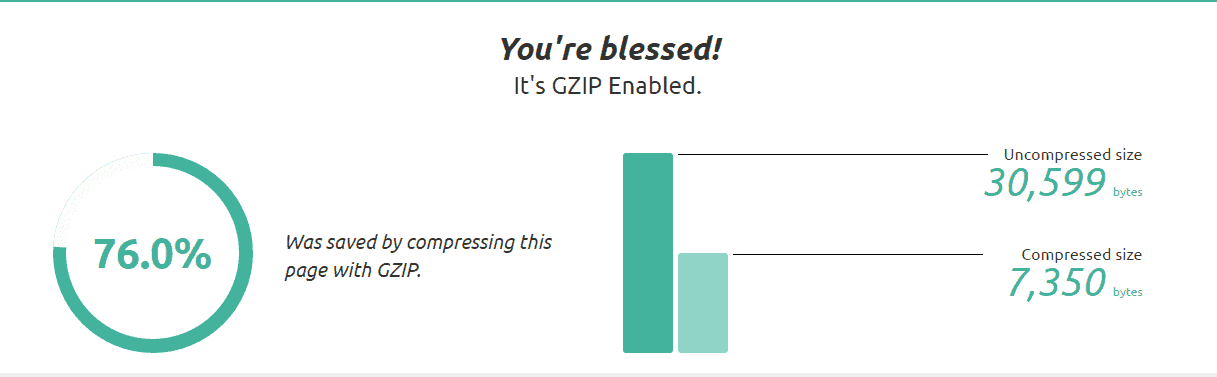
In that above picture, you can see I already have compressed my page and reduced 76% page size. If you have enabled Gzip Compression enabled, you can check Gzip Compression.
If you don’t know how to Enable Gzip Compression, Check out this tutorial how to Enable Gzip Compression.
#7 Minify HTML, CSS, JavaScript
Every website loads with a lot of files which contains HTML, CSS and JavaScript etc. Most of the files are included unnecessary characters. So, when a website loads, it significantly increases loading time.
By Minifying HTML, CSS, JavaScript, you can increase site speed. Minification removes the following unnecessary characters:
- white space characters
- new line characters
- comments
- block delimiters.
There are some WordPress plugins, by which you can easily Minify HTML, CSS, JS, Inline and Defer CSS. Autoptimize is the best plugin to Minify all those things.
See, How to Minify HTML, CSS and JavaScript Using Autoptimize Plugin.
#8 Leverage Browser Caching
Leverage Browser Caching is a rule that specifies how long browsers should keep images, CSS and JS stored locally. Every time a user visits your website, the browser has to download the full web files to properly display the page.
Leverage Browser Caching allows your users to store static content on their device. See, How to Leverage Browser Caching on WordPress. This also helps to Speed Up WordPress site.
#9 Use a Lazy Loading Plugin
Lazy Load is a technique that loads the images when they are viewed by users by scrolling. For example, if your page contains 10 images, this usually takes a lot of time to load. So the Lazy Loading plugin will load those images which are visible to the users. This way you can increase site speed and save bandwidth.
With a WordPress Lazy Loading plugin, you can easily lazy load all images, videos and even comments. Check out 7 Best WordPress Lazy Loading Plugins.
#10 Disable Trackbacks and Pingbacks
Sometimes Trackbacks and Pingbacks can cause of slow site. That means your site needs extra bandwidth and time to properly load the page/ post. Although 99% Pingbacks are marked as SPAM. Besides, it can also hurt your SEO.
To Disable Trackbacks and Pingbacks on your site, go to your WordPress dashboard. Then go to Settings> Discussion and uncheck that option.

Read, How to disable trackbacks and Pingbacks?
From the WordPress dashboard, you can easily Disable Pingbacks and Trackbacks.
To Stop Self Pings: But in most cases, when you interlink your blog posts or create On-Page SEO, then your site get intra-blog pinging. That is called “Self Pings”. To disable self-pings, download this plugin. Just activate it and it will start its work. By disabling Self Pings, you can Increase site speed.
#11 Disable Hotlinking
Hotlinking also known as “Bandwidth theft” is direct linking to another web site’s files e.g images, videos, mp3s etc. For example, a user likes your site image and wants to show that picture on his/ her site. If the user adds your full image URL to show that picture on his/ her site, then the picture will be downloaded from your site. That means when visitors will visit his website, the picture will use your server bandwidth. Usually, your site will become slow.
This is really bad if someone steals your bandwidth and you have limited bandwidth on your web server. As a result, you may have to pay extra money to extend your bandwidth.
To get rid of this “Hotlinking“, you need to add some lines in your .htaccess file.
[code]
RewriteEngine on
RewriteCond %{HTTP_REFERER} !^$
RewriteCond %{HTTP_REFERER} !^http(s)?://(www\.)?yoursite.com [NC]
RewriteRule \.(jpg|jpeg|png|gif)$ – [NC,F,L]
[/code]
Just add those lines in your .htaccess file, save it and you are done. No one can steal your bandwidth anymore and on the other hand you can Speed Up WordPress site.
#12 Reduce HTTP Requests
HTTP requests are based on how many web files you have. When a user visits your website, then the browser downloads all the files to display and it depends on how many information you have on your site. This information contains with various type of files, HTML, CSS, JS, plugins, ads etc and also depends on how your site developed.
To reduce HTTP requests, you can remove all unnecessary elements from your site, reduce the number of ads and banner. There are other ways as we mentioned is to Minify HTML, CSS, JavaScript.
Besides, you can also reduce HTTP request by using a WordPress plugin and increase site speed.
#13 Optimize WordPress Database
When you make any changes to your website, some tables are created in your WordPress database. Similarly, it happens when you install any plugins. But after uninstalling a plugin, those unnecessary data still remains in your database. Similar way, all your spams and un-approved comments add extra unnecessary tables in your database. This way, your database size is increased and takes extra time to load.
By cleaning all this unnecessary data can significantly reduce your database size and can Speed Up site as well.
WP-Sweep is the best plugin to Clean Up WordPress Database. It will remove all unnecessary data e.g. trashed/unapproved/spam comments, stale data, pingbacks, trackbacks and expired transient options with just a single click. Usually, you can increase site speed.
See, How to Optimize WordPress Database.
#14 Limit WordPress Post Revisions
Everytime you edit or save your blog post, WordPress automatically stores all revisions to the database. For example, you edited your post 5 times, so WordPress will store total 6 revisions in the database. Now think, if each of your blog post sizes is 100 KB and you edited it 5 times. So total 500 KB will be stored in your database. And if you have total 20 blog post and you did same to other blog posts, so the total size of revisions will be 500×20=10,000 KB= 10 MB.
To limit your blog post revisions, you can use this plugin. This plugin allows you to limit your blog post/ page revisions easily. First, activate it and from the settings, you can control post, page revisions.
#15 Minimize Redirects
By minimizing redirects, you can increase WordPress site speed.
When a visitor types your site URL by adding www or non-www, WordPress tries to locate the correct URL and redirects the user to the specific page. It gets more complex if you set up your website to resolve using HTTPS. By doing this, you are making it more complex and forcing all traffic to be redirected from HTTP to the HTTPS prefixed URL. This process usually takes extra times than the normal.
To minimize Redirects in WordPress, make sure your domain resolves with no more than one redirection and never create any unnecessary redirects on your own. Some of the Best structure of top-level domains which resolve with no redirects.
“http://example.com or, http://www.example.com
https://example.com or, https://www.example.com”.
#16 Keep WordPress Updated
One of the major fact for Speeding up WordPress site is to keep WordPress updated. Most of the users don’t really care about the new version of WordPress and continue using the older version of WordPress.
If you ever look at the changelog, you will notice what things are changed and what new features are included in the new version. Besides, older version WordPress may contain vulnerability objects which are harmful to your site. So in the new version of the update, all things get fixed and increase site speed.
Similarly, you need to update WordPress plugins also.
You can update to latest version of WordPress from your dashboard directly, but make a backup first of your files and database. In case you don’t want to update from your WordPress dashboard, you can ask your hosting provider to do from their end or you can enable the AutoUpdate feature from your hosting cPanel.
#17 Reduce WordPress Plugins
When we start our new site, we install various types of plugins without knowing it’s functionality. When it doesn’t work as our expect, we usually uninstall that plugin. This way many unnecessary objects are stored in our Database and becomes slower to respond. We already mentioned How to Remove all unnecessary objects from Database and Speed Up site.
Similarly, having too many plugins can affect your site performance and increase loading time. So, keep those plugins which are relly useful for your site or uninstall them. Here is a list of 20 Best and Useful WordPress Plugins list that are Essential for every Blogger.
#18 Optimize Homepage
To Speed Up WordPress site, you should always optimize your homepage and other pages. If you check your site loading speed, you will see it is loading slow, even if you use a good web host.
To optimize this, you should do some easy steps i.e:
- Reduce pop-ups from your page or schedule their time that pop-up after few seconds.
- Reduce ads.
- Remove plugins that are taking extra bandwidth.
- Keep your header section clean, lazy load images and videos.
- Keep 4-5 posts that appear on Homepage.
- Don’t use social share button at Homepage.
- Remove external scripts.
By optimizing your page, you can significantly increase site speed.
#19 Reduce Image Dimensions
Sometimes high dimensions images slow down your loading speed if you are not using a good WordPress Managed Hosting. So first, you need to use low dimension images. It also varies on theme options. For example, from our theme options, we can use both low and full dimension images.
You can simply go to our homepage and check that all images used are a very low dimension (370×290) pixel. With right image optimization, lower size images can increase site speed.
Conclusion
In this tutorial, we showed How to Speed Up WordPress site. If you have checked your site speed earlier as we mentioned above, now you can see that the result has been improved and your site loading under 1.5 seconds.
But to increase site speed a Managed WordPress Host, CDN, theme are must as a Car needs a powerful engine, a good driver and good road to run faster. That’s the first and last thing we do. We forget that WordPress site also needs optimization as a car needs maintenance.
If this tutorial helps to Increase WordPress Site Speed, please share it on Facebook, Twitter, Google+. If you have any question or opinion about Speed UpWordPress site, please drop a comment below.
Related Articles,
- 5 Best Managed WordPress Hosting Providers for High Traffic Sites
- 7 Best Premium WordPress Themes for Bloggers (2017 Edition)
- How to Clean Up WordPress Database Using WP-Optimize Plugin
*This post may have affiliate links, which means I may receive a small fee if you choose to purchase through my links (at no extra cost to you). This helps us to keep WPMyWeb up and running and up-to-date. Thank you if you use our links, we really appreciate it! Learn more.