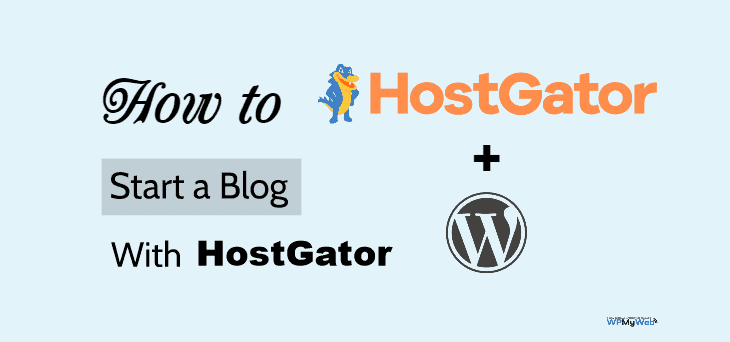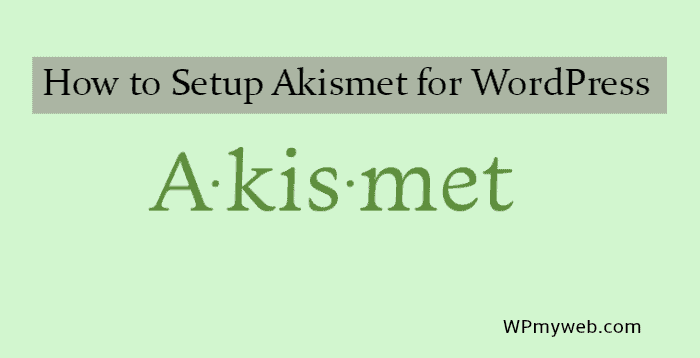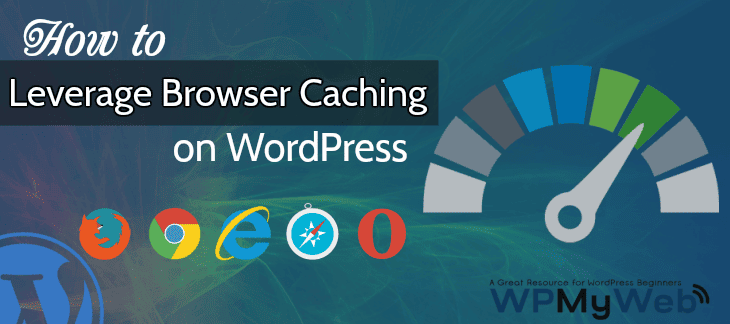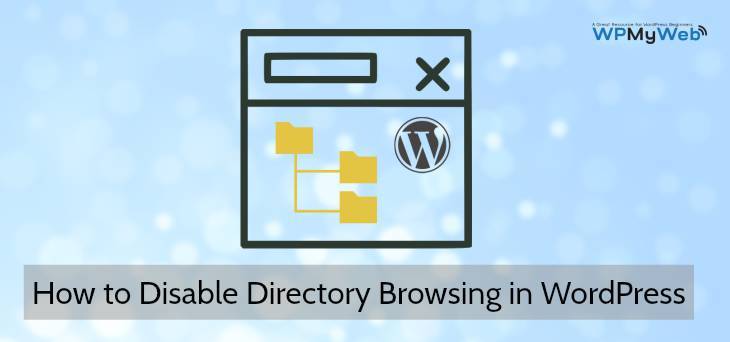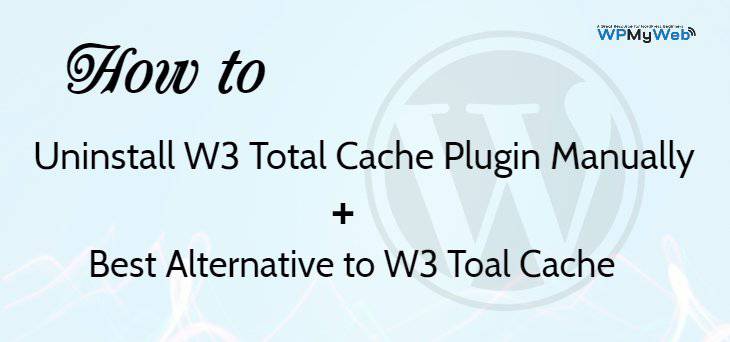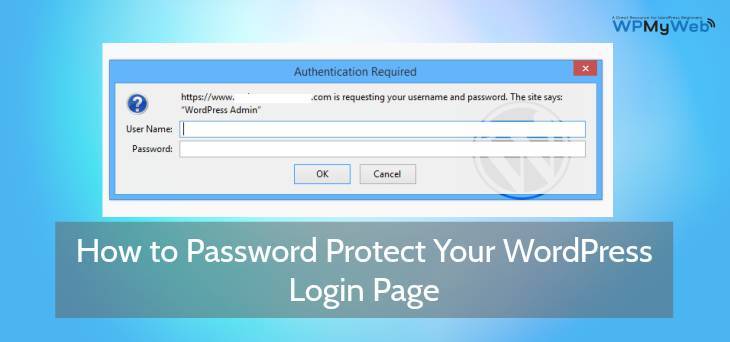How to Disable Trackbacks and Pingbacks in WordPress
If you recently started blogging, then you might get Trackbacks and Pingbacks on your side. Basically, this is used for linking between sites. For example, site(A) can be linked to the site(B) by pingback or trackback system. It can be good for your site SEO, but there are 99% pingbacks are marked as SPAM. So either you can delete those SPAM pingback comments or Disable Trackbacks and Pingbacks permanently.
It can be unknown to you and maybe you don’t know What are Pingbacks and Trackbacks, how it works etc. So in this tutorial, we will cover about Pingbacks and Trackbacks, How it works, Pros & Cons of Trackbacks, How to Disable Trackbacks.
What are Pingback and Trackback?
[clickToTweet tweet="How to Disable Trackbacks and Pingbacks?" quote="How to Disable Trackbacks and Pingbacks?"]
Pingback and Trackback are same but do kinda different work.
A Pingback is a type of comment that is created when you link a blog post to another post. For example, you have a blog post and you mentioned to another blog post(using a hyperlink), then the blog owner will see a pingback appear in their comments section that he can approve. Once the comment is approved, it will be shown in the comment section of the other blog. This way your site can link to another site without any commenting.
Another hand, Trackbacks are a way to notify a blog system that you’ve linked to them. If you link to another blog site, the site owner will get the notification like Pingbacks, so you don’t need to do any extra step.
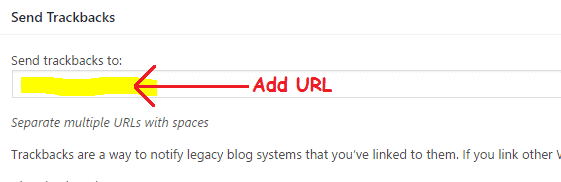
To send a trackback, go to your blog post and add the site URL from the other blog post. In this case, you need to send a trackback before you publish the post. If you don’t see trackback option, click on page option and mark “send trackbacks”.
Is Pingback or Trackback Good for SEO?
Well, If you ask me this, I would say Yes.
But…….
You may notice that all the pingbacks and trackbacks are SPAM comments. It can hurt your SEO in many ways. For example, that kind of SPAM comments come from the untrusty websites. As you know getting a good quality backlink always good for your SEO. But getting backlinks from Unsafe sites damage your SEO.
To get rid of this, you can Stop or Disable Trackbacks and Pingbacks permanently.
How to Disable Trackbacks and Pingbacks
To Disable Trackbacks and Pingbacks on your site, go to your WordPress dashboard. Then go to Settings> Discussion and uncheck that option. Here is an example of it.

How to Disable Self Pings in WordPress
In the above step, we showed How to Disable Trackbacks and Pingbacks in WordPress. That means others site owners can link their site to you, but you wouldn’t get any further Pingback notification.
But in most cases, when you interlink your blog posts or create On-Page SEO, then your site get intra-blog pinging. Many bloggers don’t like this behaviour and it almost looks SPAM same as trackbacks. So you can stop Self Ping in your WordPress site by using the following plugin.
No Self Pings (Recommended)

No Self Pings plugin helps you to disable self-pinging in your site. This plugin is simple and lightweight, so it doesn’t affect your site performance. To use it, simply activate from your WordPress plugin directory and no further configuration required.
Related Post,
- 7 Best WordPress Lazy Loading Plugins to Make Your Site Faster
- How to Optimize Your WordPress Database
- How to Add Google Analytics to WordPress(A Step by Step Guide)
I hope this post helps you to Disable Trackbacks and Pingbacks on your WordPress site and make your site SPAM less. So, if you have any issue regarding this, feel free to let us know by leaving a comment. Don’t forget to follow us Facebook, Twitter, Google+ and stay updated.
*This post may have affiliate links, which means I may receive a small fee if you choose to purchase through my links (at no extra cost to you). This helps us to keep WPMyWeb up and running and up-to-date. Thank you if you use our links, we really appreciate it! Learn more.