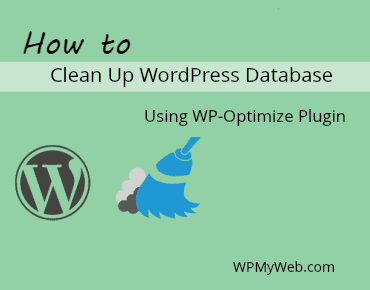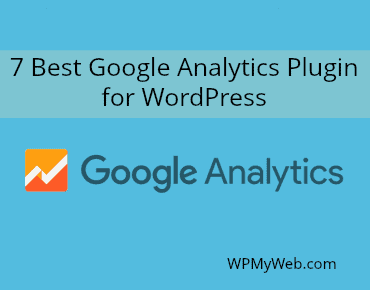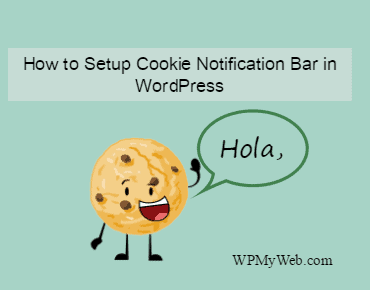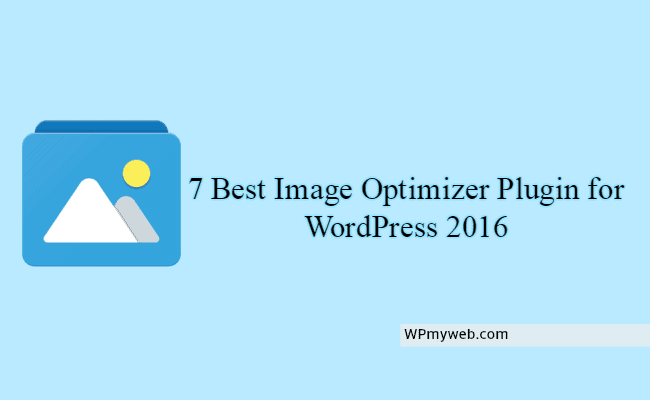How to Clean Up WordPress Database Using WP-Optimize Plugin – WPMyWeb
If your website built with WordPress, then there are a lot of options to customize it with various plugins, themes etc. You can install any plugin and theme without any restrictions. But, every time you make any changes or update your site, your WordPress database grows as well. So you need to Optimize WordPress Database for getting a faster performance.
Why Should You Optimize WordPress Database?
When you activate any plugin, some tables are created in your WordPress database. But after uninstalling a plugin, those unnecessary data still remains in your database. There are several ways that unnecessary data can be stored in the database.
For example, if you edit a post or page on your website, WordPress automatically saves the new revision to the database. This way your database choked up with old revisions and that means your database takes more time to respond. Similar way, all your spams and un-approved comments add extra unnecessary tables in your database.
By cleaning all this unnecessary data can significantly reduce your database size and can improve site performance as well. In this tutorial, We will show you How to Clean Up WordPress Database Using WP-Optimize Plugin.
How to Optimize(Clean Up) WordPress Database
There are several ways you can optimize your database. Either you can do it from phpMyAdmin or using optimization plugin. We don’t recommend you to edit or remove anything from your database. Because, if you do something wrong, your whole site will break. As you are WordPress user, there are some “optimization” plugins available to optimize your database.
“Before you do anything, take a backup of your WordPress files and Database.”
#1 WP-Optimize
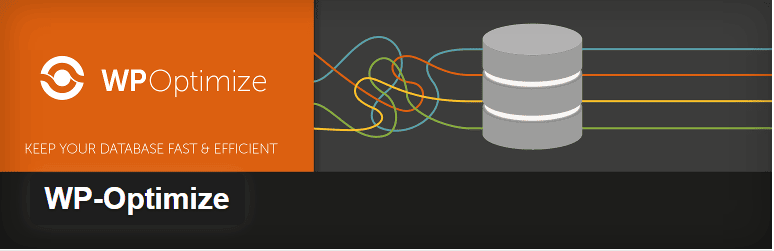
By using WP-Optimize plugin, you can easily Clean Up WordPress Database that it can run at maximum efficiency. WP-Optimize is an effective tool that removes all unnecessary data e.g. trashed/unapproved/spam comments, stale data, pingbacks, trackbacks and expired transient options with just a single click.
This is 100% free plugin and you just need to activate it.
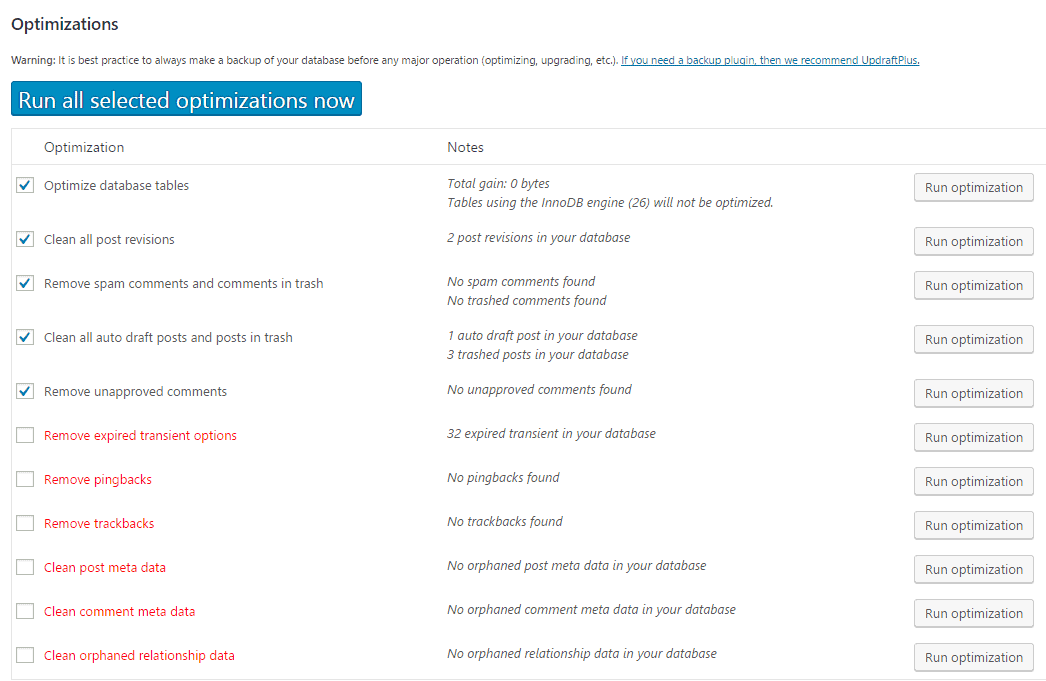
After activiting WP-Optimize plugin, you will see some optimization options which is mentioned above. Now check all the option and click on “Run all selected optimizations now”. After this, your whole WordPress Database will be optimized.
Key Features:
- Optimize database tables.
- Clean all post revisions.
- Remove spam comments and comments in trash.
- Clean all auto draft posts and posts in trash.
- Remove unapproved comments.
- Remove pingbacks, trackbacks, expired transient options.
- and many more…
[thrive_link color=’blue’ link=’https://wordpress.org/plugins/wp-optimize/’ target=’_blank’ size=’medium’ align=’alignleft’]Download[/thrive_link]
#2 WP-Sweep
WP-Sweep is the best plugin to Clean Up WordPress Database. It allows you to clean up your revisions, unused, orphaned and duplicated data in your WordPress. Besides, this plugin uses proper WordPress delete functions, so no unnecessary file remain in your database. WP-Sweep Cleans Up the following objects:
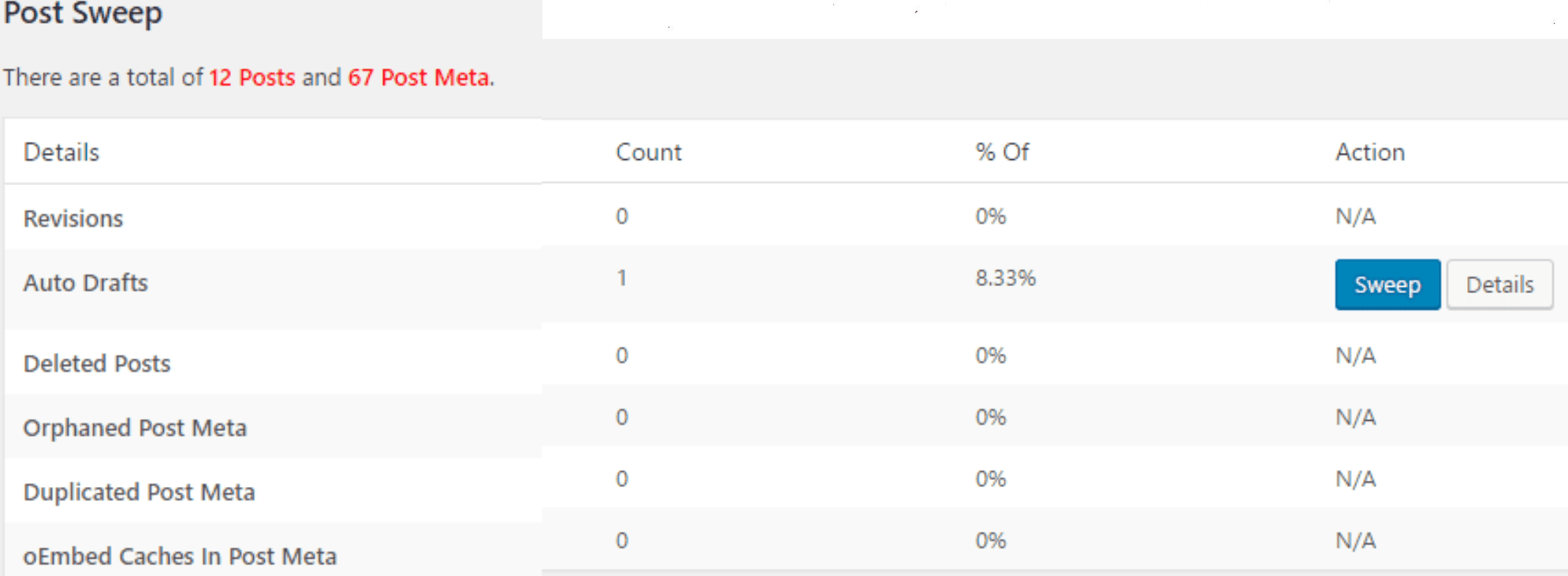 Scroll down to Sweep all with just one click.
Scroll down to Sweep all with just one click.
Key Features:
- Cleans Up revisions.
- Auto drafts.
- Removes unapproved, deleted comments.
- Orphaned post meta, comment meta, user meta or any unused terms.
- Duplicated post meta.
- Transient options.
- oEmbed caches in post meta.
- Optimize database tables.
[thrive_link color=’blue’ link=’https://wordpress.org/plugins/wp-sweep/’ target=’_blank’ size=’medium’ align=”]Download[/thrive_link]
Conclusion
Cleaning Up WordPress Database is a must for site performance improvement. As you update your website regularly, many unnecessary files are created automatically by post revisions, unapproved/ deleted comments, uninstalled plugins etc. So, if you Optimize your WordPress database, you can improve your site speed easily.
If this tutorial helps you, please share this on Facebook, Twitter, Google+.
Related Post,
- 19 Best Tips to Speed Up WordPress(Increase Site Speed by 200%)
- 7 Best Image Optimizer for WordPress
- How to Minify HTML, CSS and JavaScript Using Autoptimize Plugin
*This post may have affiliate links, which means I may receive a small fee if you choose to purchase through my links (at no extra cost to you). This helps us to keep WPMyWeb up and running and up-to-date. Thank you if you use our links, we really appreciate it! Learn more.