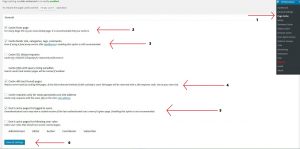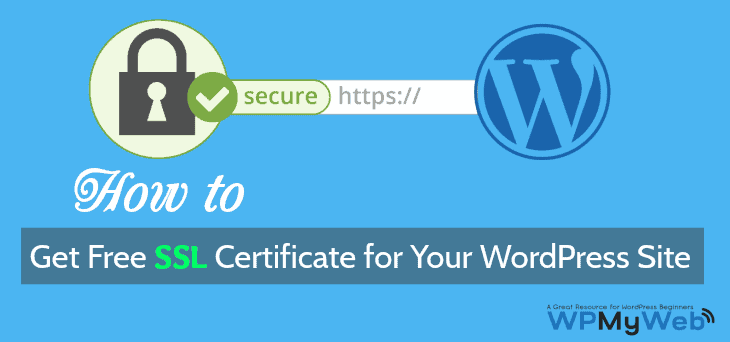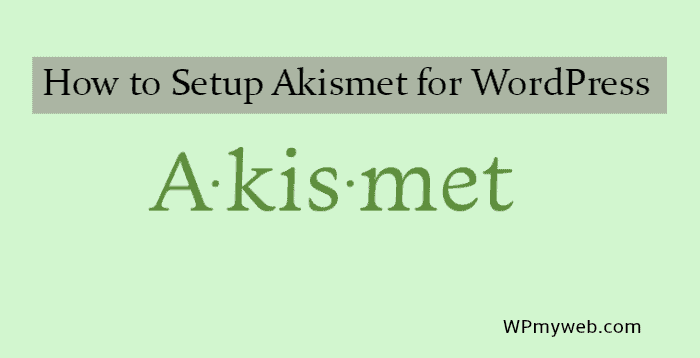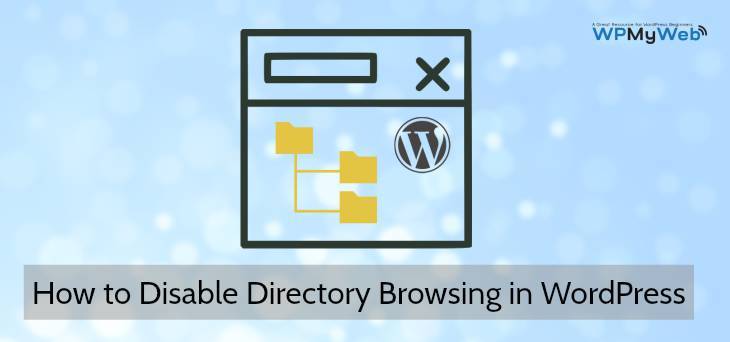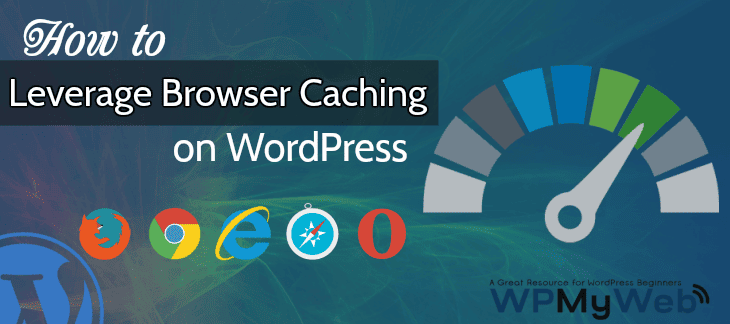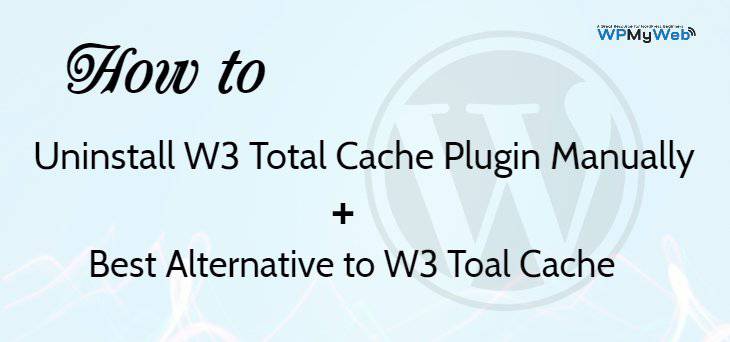How to Setup W3 Total Cache Plugin in Easy Way 2016
In this tutorial i am showing you how to install and setup W3 total cache plugin in easy way and maximize your website performance. Before we start, lets see what is Caching or what W3 total cache plugin does.
Browser cache is simply a temporary file storage location in your computer downloaded by your browser. When you open any website for first time, your browser automatically download some content such as html files, CSS style sheets, JavaScript scripts, as well as graphic images and other multimedia content. So when you open the website again, it opens so quickly or it reduces the time. So this way W3 total cache plugin works.
As you know your website visitors have no enough time to wait for page open. If this happens, you will lose viewers and customers. So page speed is a vital fact. Here are the some suggested WordPress Blog Themes and Portfolio Themes which are good and also optimized. If you have doubt about your page speed, you can check your website speed from here: Pingdom , Google PageSpeed Insights and GTmetrix. But remember installing cache plugin is not enough. The most important thing is good website hosting. Check out our suggested Best WordPress Hosting.
How to install W3 Cache Plugin:
Plugin installation is very easy step. If you want to install W3 Cache plugin from your WordPress dashboard, first go to plugins > Add new Plugin > and then you will see a search box. Type W3 Total Cache and install. But if you have another Cache plugin installed, uninstall it.
How to setup W3 Total Cache Plugin:
First you have to go to dashboard, and Click on Performance. Then go to Page Cache in General options.
Page Cache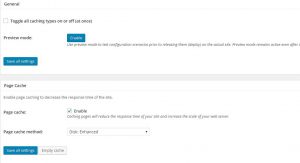
Minify
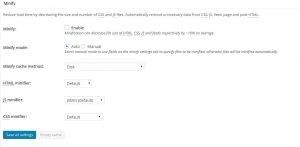
Database Cache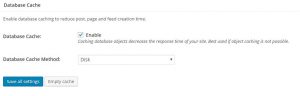
Object Cache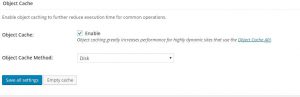
Browser Cache
In general setting i have shown some screenshots such as: Page Cache, Minify, Database Cache, Object Cache and Browser Cache. So first enable those and leave other options default. If you have CDN(Content Delivery Network), enable it or leave it blank.
Page Cache:
In Page Cache setting, i enabled some option which are good for instant page caching. And leave other default.
Minify: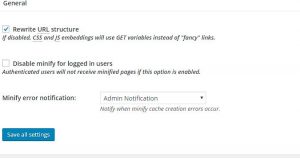
Database Cache: 
Set it Default as i have shown a image above
It is the most important thing from browser caching. So do it as i have shown above. It helps you to create temporary file storage location on user’s computer. And don’t forget to enable
CDN: If you are using CDN(Content delivery Network), then enable it with your details or leave it default.
Extension: You just need to enable only two options- CloudFlare and FeedBurner.
This way you can easily setup W3 Total Cache Plugin.
*This post may have affiliate links, which means I may receive a small fee if you choose to purchase through my links (at no extra cost to you). This helps us to keep WPMyWeb up and running and up-to-date. Thank you if you use our links, we really appreciate it! Learn more.