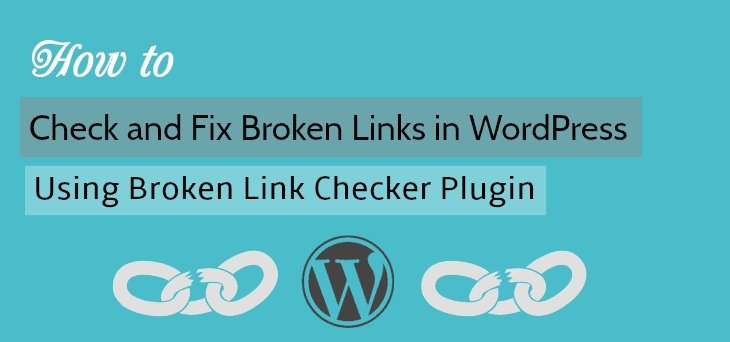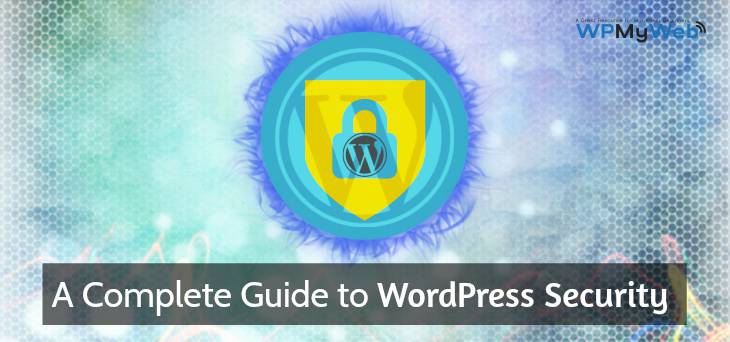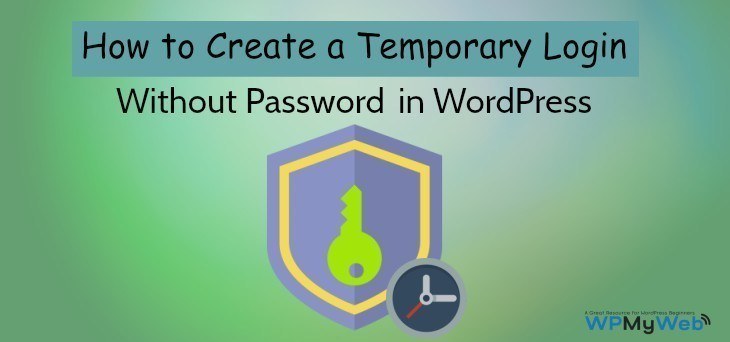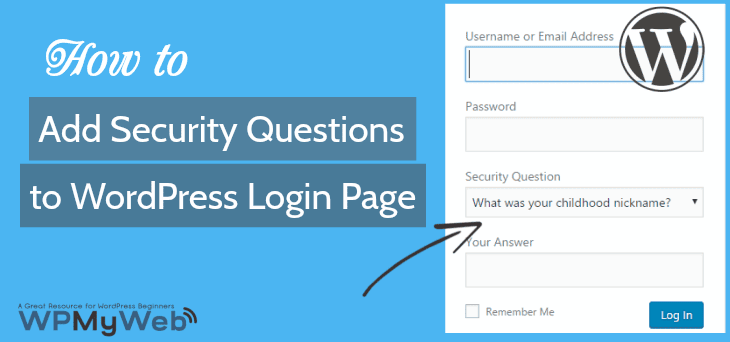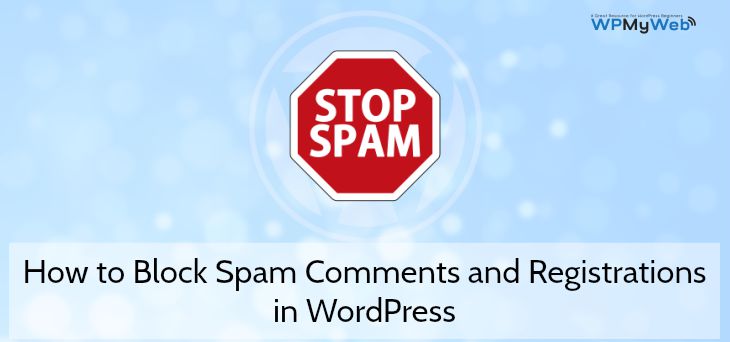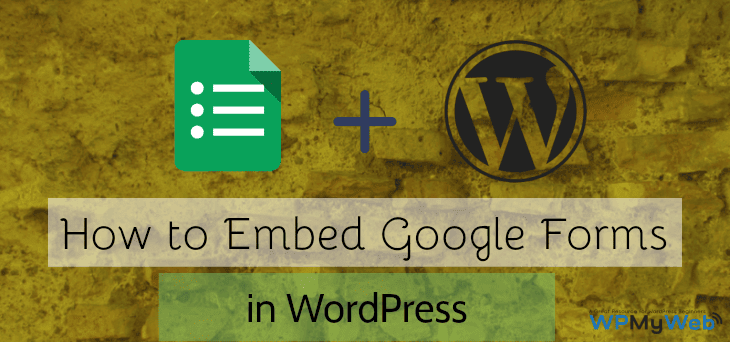How to Check & Fix Broken Links in WordPress Automatically
Broken links are also known as Dead links, is a great headache for website owners. If you own a website and already submitted your website to Google Webmaster Tools, then you can see all Broken links are highlighted in your Google Search Console. Having a few broken links don’t have a major impact on your site. But if you have a lot of Broken links or 404 error pages, then you need to Fix Broken Links from your site. As you are using WordPress, then you can Check and Fix Broken Links on your WordPress site by using Broken Link Checker Plugin.
Broken links are not just annoying, they create bad user experience and it can affect your site’s ranking. For example, if you have some 404 pages, this fact alone doesn’t hurt your SEO. However, as it increases, you have to Fix broken links. There are several reasons that Broken links or Dead Links are born:
There are several reasons that Broken links or Dead Links are born:
- The external website has gone offline.
- An orphaned link that is linking to an old page of a site, that was moved to different location.
- The visitor mistyped the URL.
- The webmaster changed the permalink structure.
Those are the reasons that cause 404 error pages. So in this tutorial, I will show you how to check and fix broken links on your WordPress site using Broken Link Checker Plugin.
How to Check and Fix Broken Links in WordPress Using Broken Link Checker
Broken Link Checker is the best plugin to check Broken Links on your WordPress site. Broken Link Checker Plugin monitors links in your posts, pages, comments, custom fields etc and detects the links that don’t work and also missing images. After detecting any broken links, it notifies you via your WordPress dashboard and by email.
First, you need to install Broken Link Checker Plugin and activate it. Upon installation, go to Setting> Link Checker in your WordPress Dashboard.
General Settings
In the general settings, you will see the status of broken links that shows if you have any broken links on your website. For instance, in that picture, you have noticed that this plugin found one broken link from my website. You can change link checking frequency, but the default time is 72 hours. That means each link will be checked in every 72 hours.
By default, this plugin uses your default email to send email notifications about broken links. You can also change your email for receiving broken links notification. If you have multi-author on your site, then you can send authors email notifications about broken links in their posts.
From the Link tweaks option, you can prevent Search Engines from following broken links.
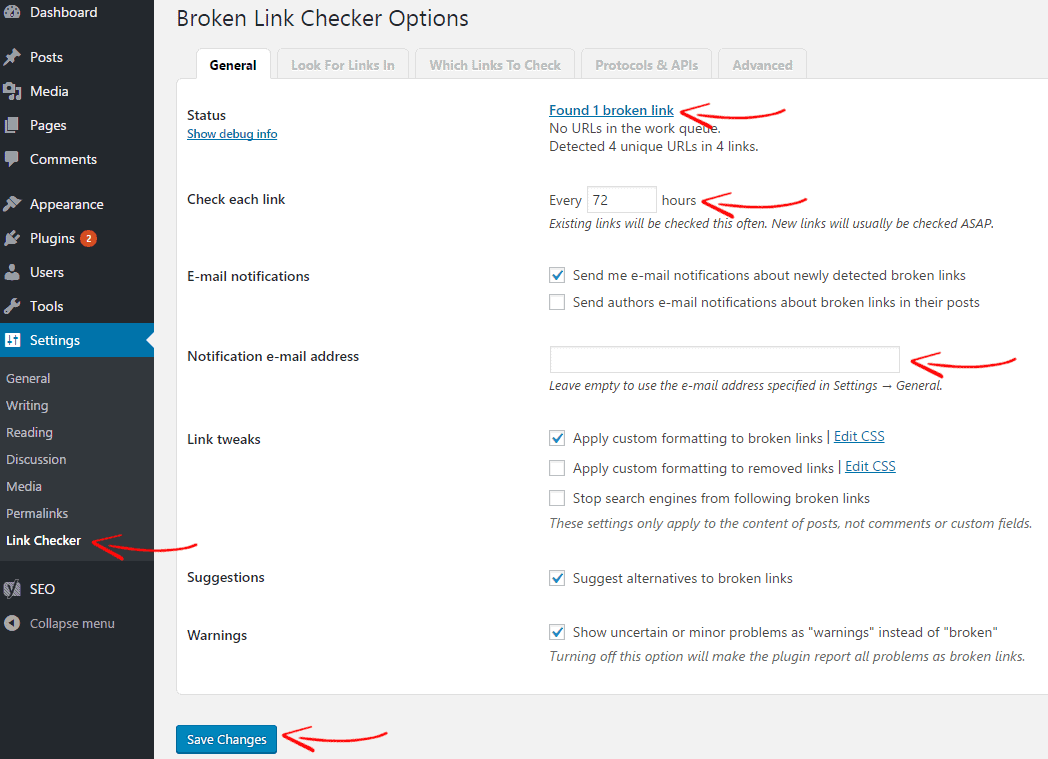
Look for Links In
In “Look for links in” tab, you can customize broken link checker locations. By default, comments, pages, and posts are enabled. If you think you need to be notified for Custom CSS, then check this. Do not forget to click on Save Changes. After customizing this option, it will check broken links from the following paths.
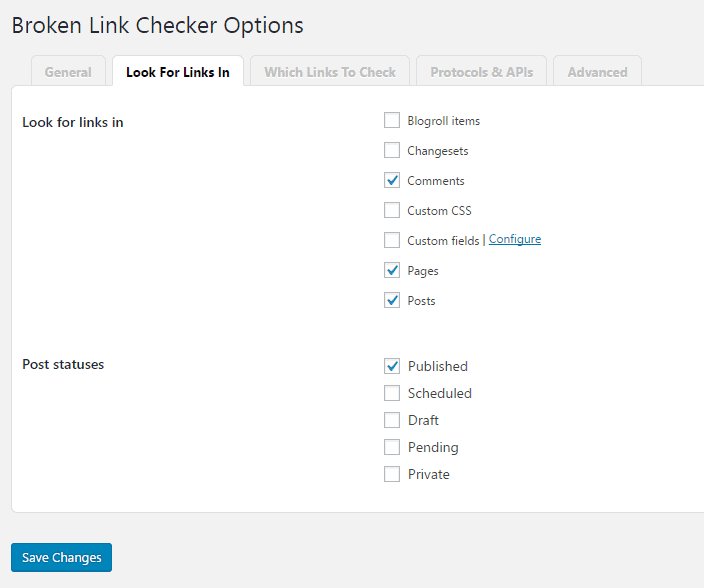
Which Links to Check
In the next tab, you can set which types of link you want to get checked i.e HTML links, HTML images, Embedded YouTube videos etc. If you want more link types to get checked, then check those and click on save changes.

Protocols & APIs
By default, Broken Link Checker uses Basic HTTP and YouTube API. We recommend you to leave it default.
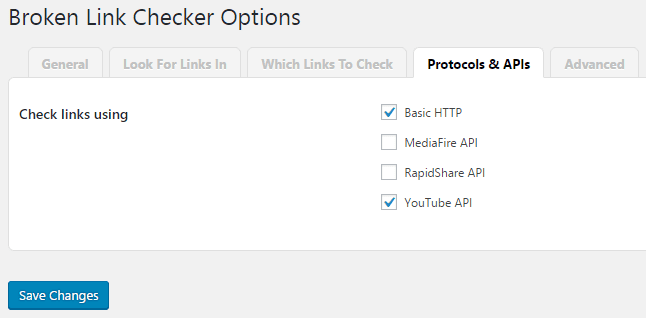
Advanced Settings
From the advanced settings, you can set random “timeout”. This way each link that takes longer that the particular time to load and that will be marked as broken link. More than that, you can add multiple “show link actions”. By clicking on ” Force re-check all pages”, you will make this plugin empty its link database and recheck the entire site.
The default setting is perfect for your site, so you don’t need to change anything. In case, you make any change, don’t forget to Save changes.
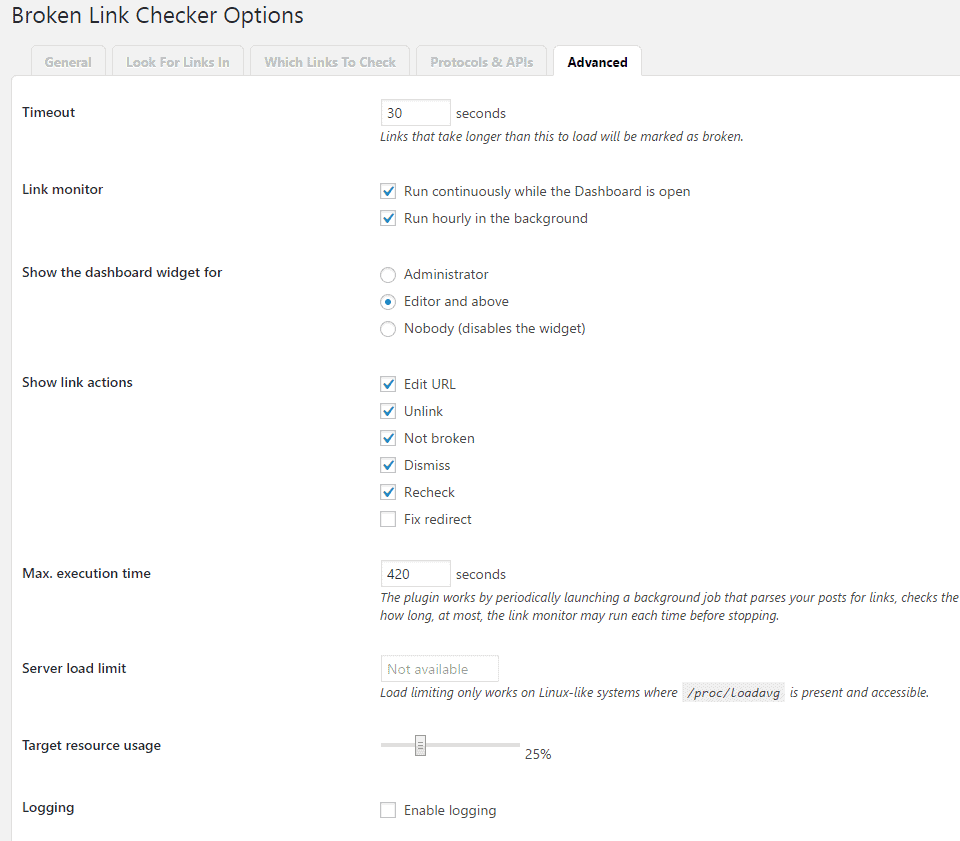
How to Fix Broken Links
In the above part, I have shown how to setup and check broken links. If the plugin finds any broken links on your site, it will notify you quickly. Then you have to fix broken links from WordPress dashboard.
For this, go to Tools> Broken Links. There you will see the total number of broken links that were detected. From there you can edit the broken URL, Unlink and dismiss. If you already fixed the broken URL, then you can recheck the URL. It will check again and let you know if it is fixed.
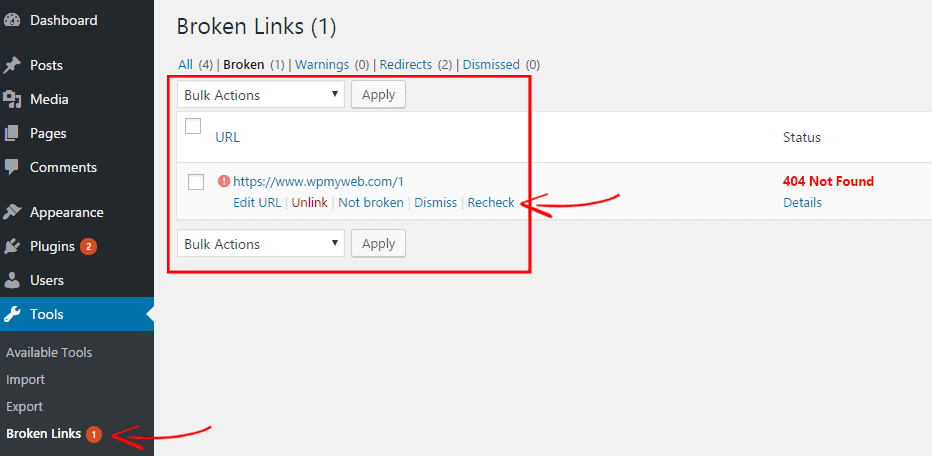
This way you can easily Check and Fix Broken Links using Broken Link Checker WordPress Plugin.
I hope this article helps you to fix broken links in your WordPress site. I have also shown how to easily check broken links. If you still have problem or have any suggestion, please let us know by leaving a comment below. You can also connect with us on Facebook, Twitter, Google+.
Related articles,
*This post may have affiliate links, which means I may receive a small fee if you choose to purchase through my links (at no extra cost to you). This helps us to keep WPMyWeb up and running and up-to-date. Thank you if you use our links, we really appreciate it! Learn more.