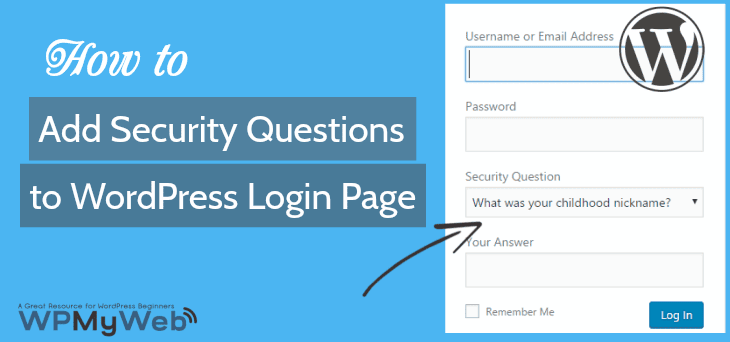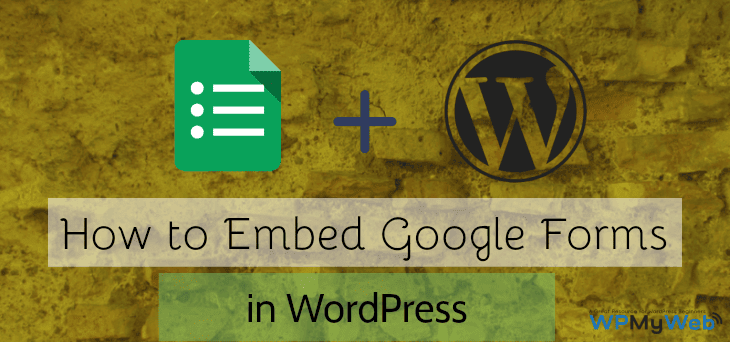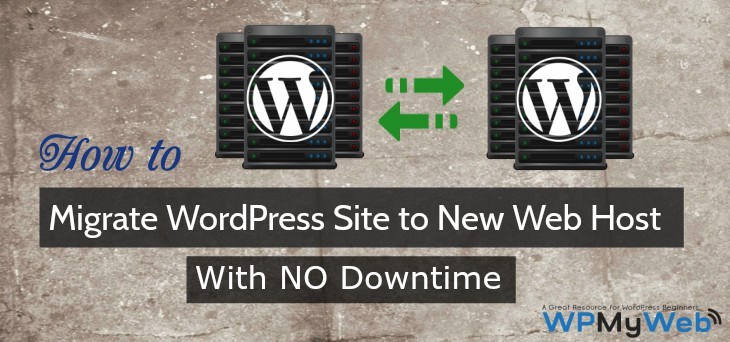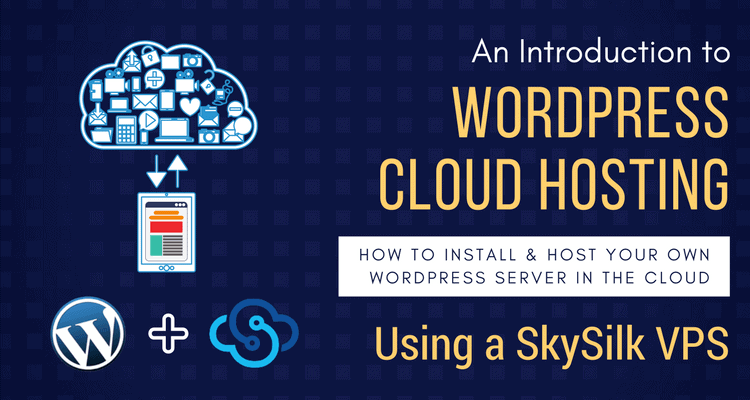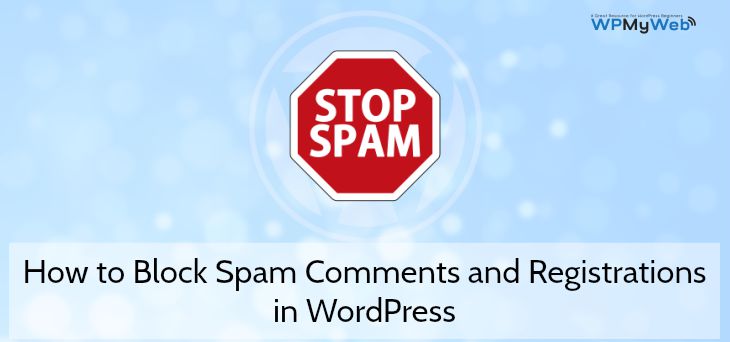How to Add Security Questions to WordPress Login Page
You probably noticed that most of the large companies, educational institutions, financial organization ask you to add security questions on your account during the registration to verify your identity. The security question and answer provide an extra layer of security to further authenticate your identity when you log in. If you are using WordPress, then you can easily add security questions to WordPress login and registration page.
In this tutorial, we will share How to add security questions to WordPress registration and login page.
Why should You add Security Questions to WordPress Login and Registration Page?
By adding security questions to WordPress registration page, users will be asked to set a security question with an answer. Then the user needs to answer the security question for login as they have set during the registration on site. If the user enters a wrong answer, he can’t able to log in.
Similarly, with WordPress password, a security question has a huge impact on WordPress security. If you run a multi-author site, then you probably need to add security questions to WordPress login screen.
For instance, normal WordPress username and password can be easily hacked, but a security question and answer is out of guess. So no way to crack it. This way you can protect your site from hackers and spammers.
How to Add Security Questions to WordPress Login and Registration Page?
Adding security question to WordPress login and registration page is very easy. First, you need to install and activate WP Security Question from WordPress plugins directory. WP Security Plugin enables security question option on WordPress registration, login and forgot password screen.
Features:
- You can add an unlimited number of security questions.
- You can Show/ Hide security question on registration page, login page and forgot password page.
- Users can set security answer from their profile page.

Go to Settings> WP Security Questions> Settings as I have shown in that above picture. By default, this plugin has many questions added. From there, you can add or remove any questions from the list.
Adding security questions on WordPress Login, Register and Forgot Password screen
At the end of this “WP Security Questions” settings page, you will see few options like this below. By enabling them, it will add security questions to your WordPress login, register and forgot password screen.
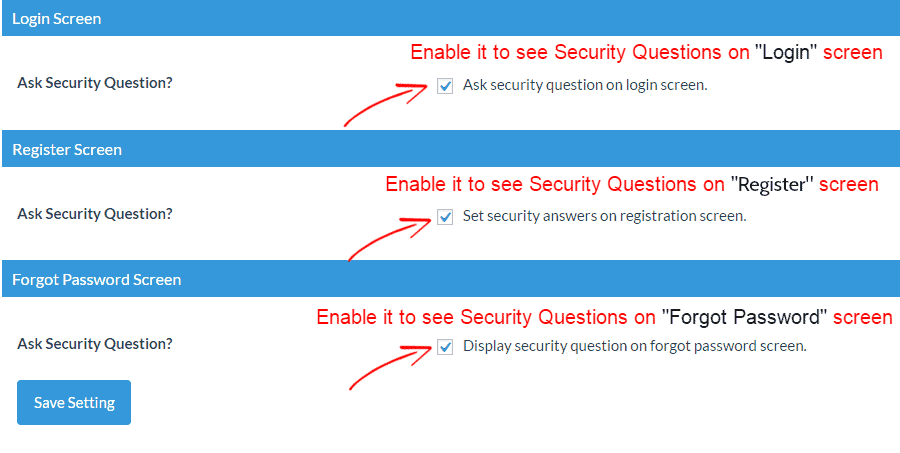
Now click on Save button to save the settings. Then refresh the login page to see the changes.
Login Screen: Your login screen will look like this. From here, you need to provide your username, password, and security answer.
Register Screen: If you add security question to WordPress register page, then the register screen will look like this. You can choose any security question from the drop-down button.
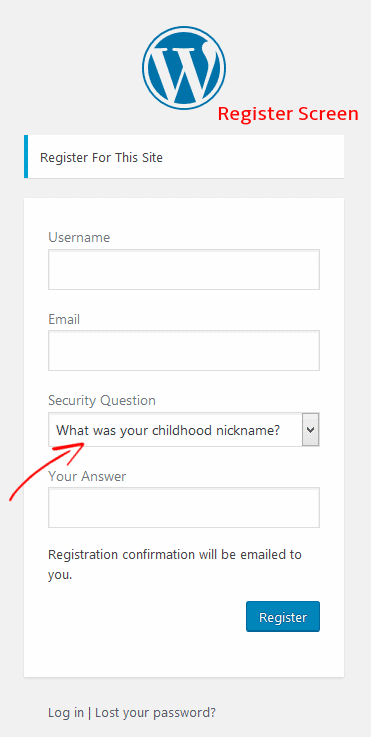
Forgot Password Screen: Forgot password screen will look like this. It is a good idea if you enable security question option on forgot password page. It will prevent Spammers to request “forgot password” on your website.
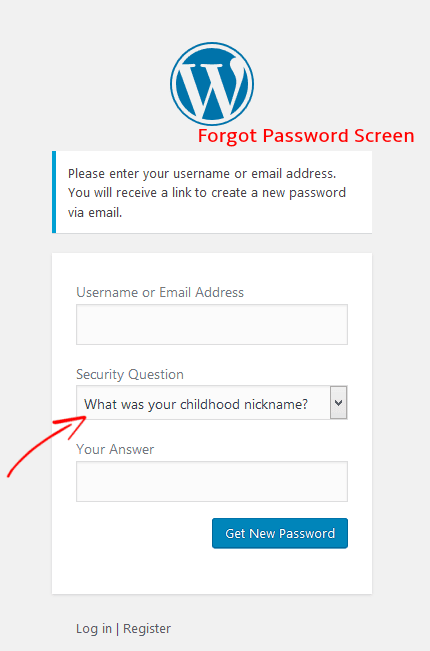
Add Security Question Manually to Your Users
By using WP Security Question plugin, you can add Security Questions on WordPress registration page. So only new users can set their own security question and answer.
If you want to set security question to your old users on your site, you need to add it manually. For this, users need to go their profile page section and set their own security questions and answers. In this case, both users and site admin can set a security question.
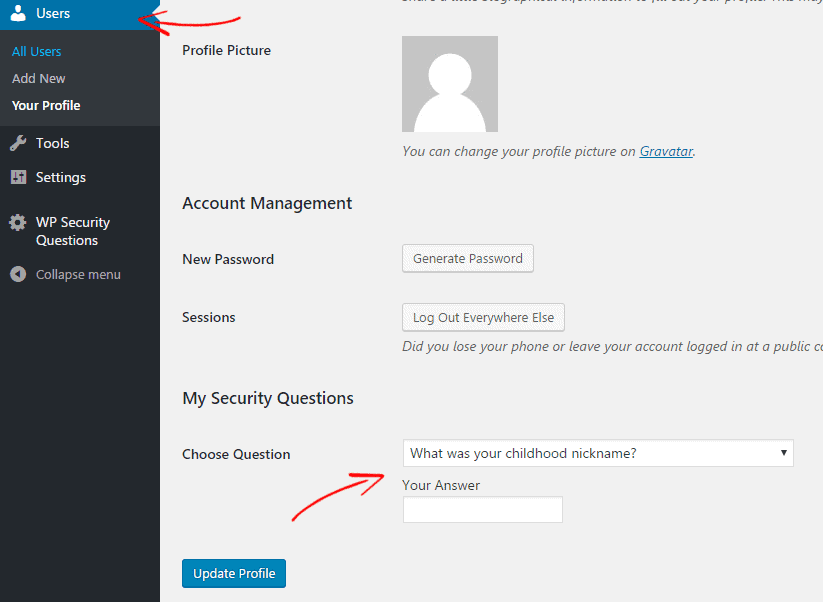
Conclusion
There are many different ways to secure a WordPress website. Adding security question on WordPress login or registration page is a good choice and it has a huge impact on your site’s security. It provides an extra layer security by validating user’s identity.
More than that, adding security question field on WordPress “login” and “forgot password” plugin also prevents Spammers from using login and forgot password options.
Have you added Security Questions to your WordPress login page? Here are more WordPress Security articles for you.
- How to Change WordPress Admin Login URL
- How to change WordPress Security and Salt Keys
- How to Limit Login Attempts in WordPress
*This post may have affiliate links, which means I may receive a small fee if you choose to purchase through my links (at no extra cost to you). This helps us to keep WPMyWeb up and running and up-to-date. Thank you if you use our links, we really appreciate it! Learn more.