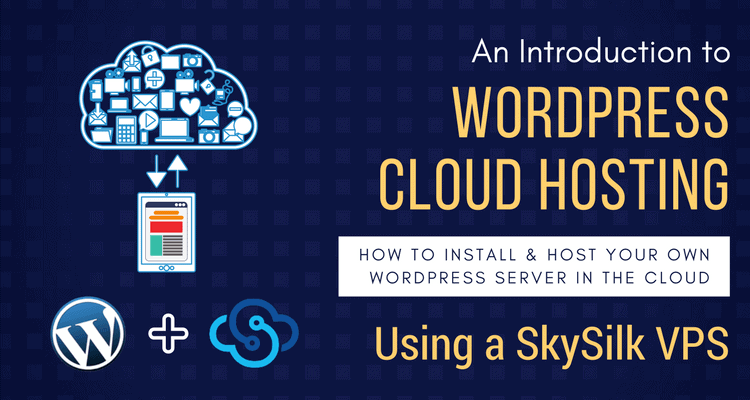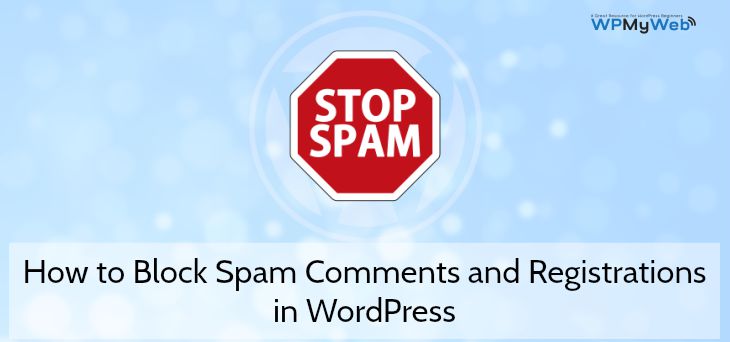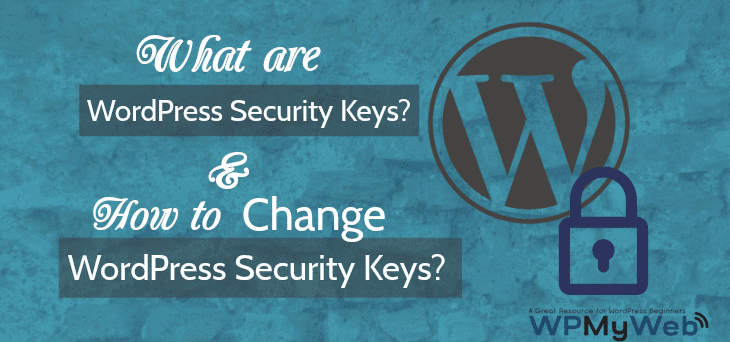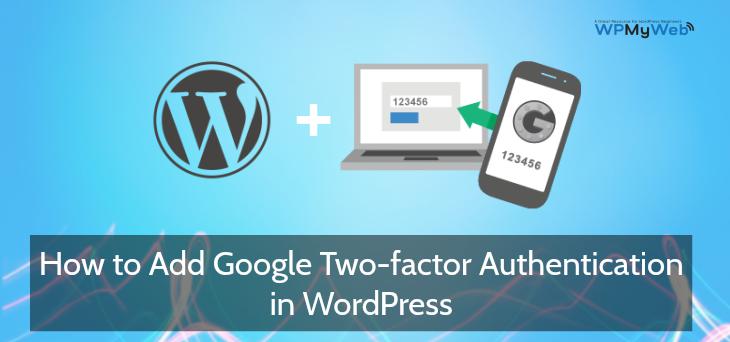How to Automatically Log Out Idle Users in WordPress
If you are running a multi-author WordPress site, you should set WordPress to automatically log out idle users.
Idle or inactive users can cause brute force attacks. When a user stays inactive for too long after logging in, hackers may run a session or cookie hijacking method to gain unauthorized access to your site. This is why most of the bank and financial related websites automatically log out idle users.
As a site administrator, you can also use the same functionality to your website for enhancing your site security.
So all the inactive or idle users will be automatically logged out from your site after a period of time.
In this tutorial, I will show you how to automatically log out idle or inactive users in WordPress.
How to Automatically Log Out Idle Users in WordPress
Setting WordPress to automatically log out inactive users is a very easy process. First, download install and activate Idle User Logout on your WordPress site.
Upon activation, go to Settings> Idle User Logout to set up the plugin.
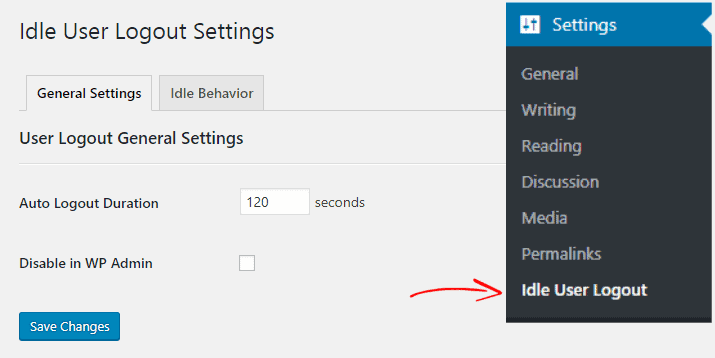
Here, you can set Auto Logout Duration for all users on your WordPress site.
By default, the Auto Logout time is 30 seconds, you can change the time you want. After the time, all the users of your site will be automatically logged out.
For better security, we recommend you to uncheck Disable in WP-Admin box.
By disabling this option, all the other admins including you will be auto-logged out if they are idle for too long.
Next, click on Save Changes to store the changes.
Next, go to the Idle Behavior option. From this page, you can set different log out rules for different user’s accounts.
You can also set a destination when a user automatically logged out and can redirect the user to a specific landing page, show popup, etc.
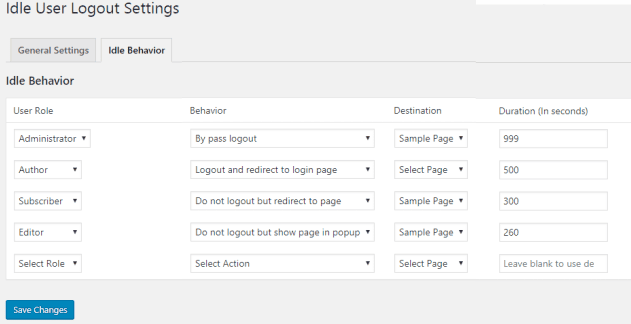
After setting log out rules for the user’s account, don’t forget to click on Save Changes.
That’s it. You have successfully set WordPress to automatically log out ideal users. If you like this tutorial, don’t forget to share it with your friends.
Related Articles,
- How to Share an Unpublished Draft in WordPress
- How o Create a Temporary Login without Password in WordPress
*This post may have affiliate links, which means I may receive a small fee if you choose to purchase through my links (at no extra cost to you). This helps us to keep WPMyWeb up and running and up-to-date. Thank you if you use our links, we really appreciate it! Learn more.